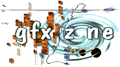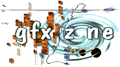
main - new stuff - gallery - gfx chart - database - guestbook - links - fun - contact me
GFX Zone was created and is being maintained by 3D Addict
I can't list any bug-fixes in this article because the issue preceding this one has yet to go out at the time I'm sitting here writing. At any rate, I've decided I'll have a one issue delay. For example, an error is pointed out to me from article 2. I'll point it out for all of you in article 4. Same thing goes for tips. If you send me a tip right after article say, 6, comes out, it won't be in until article 8. Enough on that, let's get to the main point of this article: _____DeluxePaint IIe DeluxePaint (which will forever after be called "Dpaint"), is old. I'll not lie to you. It's an old program. However, it is also still the best 256 color drawing program I've seen (Perhaps some 32-bit apps are better even in 256 color mode, but they don't count, because they can draw in more colors). Dpaint has a variety of commands, shortcuts, and secrets. Today we'll be focusing on the basic commands. Next issue will deal with more involved commands, and the issue following that will handle the shortcuts and secrets (Not quite tricky enough to be "tips -n- tricks"). _____Tools Dpaint offers a variety of drawing tools. At this point, I'm going to assume that those reading this have at least opened up a drawing program before and therefore don't need to have the basic tools explained to them. Dpaint's basic tools include: the pencil, the line, the curved line, the circle, the square, the fill bucket, the ruled fill tool, the freehand fill tool, the eyedropper, the hand, the undo button, the highlight tool, and the spraypaint can. Dpaint's other tools are the font tool, the CAR tool, the 3d tool, the pattern tool, the gradient tool, and the rose tool. These tools are grouped in this section because they are either too advanced to fall in the basic tools section, or are native to Dpaint. For example, I have yet to see the rose tool in any other paint program. It is these tools we will discuss today. _____The Font Tool Similar to the font tools in most other art applications, it allows you to bring up one of Dpaint's predefined fonts and write with it. However, because Dpaint is an older program, the font tool has many limitations. You cannot use standard True-type fonts. You must use the fonts that are already included in Dpaint. There are probably ways to create your own but I have not been able to discover them. You must also realize that, due to Dpaint's lack of layers, you have only one chance to undo a font. If you put it down, colorize it, and then decided you don't like it, too bad, 'cause it's there for good. (Unless you saved before adding the font, which brings up a quick point...SAVE! Save whenever you make any significant changes to your work. Trust me, someday you'll be happy you did). _____The CAR Tool CAR stands for Constrained Aspect Ratio. This means that when you have the CAR tool on, your spheroids will always be circles and your rectangles will always be squares (or as close as possible, due to the fact that in some resolutions, at some sizes, it is not possible to for Dpaint to achieve a perfect circle). This is a tool I rarely use as I have been working with the program for so long that, in relatively low res, I can pretty much eyeball my circles and squares. However, for a novice, the C-AR tool is extremely useful, and I recommend toying with it to help obtain the ability _not_ to use it. :) _____The 3d Tool The 3d tool allows you to take a flat object and manipulate it along the x, y, and z planes. In common english, it allows you to change your view of the object. Take a piece of paper and hold it flat in front of you. You'll see a long, wide white section. Now turn it in space until it becomes nothing more than a thin white line. This is the essence of the 3d tool. It allows you to turn, rotate, and move your objects on a 3d plane. _____The Pattern Tool This tool is found in quite a few other paint programs. It simply allows you to paint or fill using a pattern as opposed to a single color. Common patterns include patchwork, bricks, dots, etc. This is a fun tool to play with, and at times can be useful, but most experienced artists rarely touch it. _____The Gradient Command The most powerful, useful, misused, and overused tool in Dpaint. This command simply takes an initial color of the pallette, and ending color, and alters whatever colors fall between them to create as smooth a blend as possible. For example, if you set the 33rd palette color as red, and the 64th as black, and used the `spread' command, Dpaint will take up palette colors 34-63 blending the two. This is a gradient. These can then be linked to create multiple gradients. _____Conclusion Well, that brings me to my word limit. :) I'll finish up with gradients and the rose tool at the start of the next column, and then move onto commands like translucent, smooth, shade, smear, etc. (as well as tell you how to ensure that these effects work at their absolute best). I have a sneaking suspicion this Dpaint section is going to run into 4 articles, instead of the initially planned three, but please bear with me. I'm new to journalism. :) Until next time.go to part 4