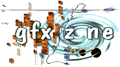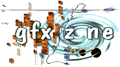
main - new stuff - gallery - gfx chart - database - guestbook - links - fun - contact me
GFX Zone was created and is being maintained by 3D Addict
_____Introduction
Last time we left off with dpain't anti-aliasing, and a brief look at
selection methods. This article is going to deal with the various sections
of the "Tool Options" window. Don't expect me to get to every single little
check box and slide-meter. I'll leave that to the photoshop hand-book and to
your playing around with the program, but I will at least cover the basics of
the tool options.
_____The Wizard's Touch
Alright, for now, double click on the "Magic Wand" icon. A small window
should pop up. In that window are a variety of adjustable options. Let's
take a look at them one by one (remember, these are options solely for the
magic wand, and won't effect any other tool).
Here's a really Crappy Ascii Diagram:
.------------------------------------------------.
| | - | X | <--- Top Line
|------------------------------------------------|
| |Navigat|In|Magic Wand Options \ | > | <--- Flags
|------------------------------------------------|
| Tolerance : 32 # Anti Aliased | <--- Options
|------------------------------------------------|
| # Sample Merged | <--- More Options
|------------------------------------------------|
| | <--- Even More Options
|------------------------------------------------| (unused)
| | <--- Yet More Options
`------------------------------------------------' (unused)
1. Top line - This simply has the standard Win95 "Minimize/maximize" and
"close" buttons. Nothing new here, I hope.
2. Tabs - These are various windows you can switch to. Personally, I
rarely use anything other than the options, but feel free to
play around with the other two.
3. Options - This is your first line of options. Here we have the
Tolerance setting, and the Anti-alias option. Tolerance
determines how much is selected when you use the magic wand
option. When a tolerance of 0 is set, the magic wand will
select the pixel you are clicking on, and any that _Directly
Touch It_ that are the _Exact_ same color. As you increase the
tolerance, the wand becomes more forgiving about the
similarity of color. At maximum tolerance of 255, the wand
will select anything marginally close to the same color within
the drawing.
Anti-aliasing has already been explained. That switch just
turns it off an on. If the box is empty, it's off. If the
box has a check in it, it's on.
4. Options2 - These are more options that are available (For this particular
tool, the last one). To be fully honest, and expose myself as
not the master of all graphics programs (which if you thought
I was you really haven't been paying attention ;) I will say
that I have absolutely no idea what "Sample merged" even does.
So I guess it's safe to say I still have quite a bit of
playing around left to do.
I think just by looking at that window, you'll probably get a good idea of
how to use the Tool Options.
_____Paintbrush
Still, let's move to a more complicated tool. I'll spare you the horrible
ascii picture and just go by the same numbers I used above. Let's look at
the "paintbrush" tool.
1. Top line - Same old Same old. Min/Max and Close.
2. Tabs - Again, same tabs as the magic wand
3. Options - Here we have some differences:
*The little window that says "normal" can be clicked on to find
a variety of new options, such as making the paintbrush change
only the hue, or the saturation of what it's painting on,
"spattering" the paint with dissolve, and many others. With
these I give you my standard advice: Play with them, they're
neat. ;)
*The opacity slide is exactly what it says. Lower it to lower
the opacity of your "paint". Raise it to raise the opacity.
4. Options2 - *Fading can create some nice effects. What this command lets
you do, is force the paintbrush to fade your paint stroke. You
can define how many "steps" (I'm assuming this means
vertical/horizontal pixels), and whether to fade to
transparent or the background color. Then, as soon as you
click on your drawing and drag the paintbrush, your stroke
will fade. Once it has faded, you have to let go of the mouse
button and re-click to start a nice line. I'd recommend trying
this as seeing it visually makes it a lot easier to
understand. ;)
5. Options3 - *Stylus pressure I believe is for people who have those
wonderful art pads that I can't afford. It lets you choose
whether an increase in pressure alters the size, color depth,
opacity, or any combination thereof.
6. Options4 - *Wet Edges makes your brush stroke darken towards the edges,
giving it a "wet" look.
_____Conclusion
Now that you've read all this, I'd suggest going and playing with the various
tool options. There's a lot to be learned, most of it very useful. I'm going
to wrap this article up here, as the next one goes directly into filters, and
this kind of creates a nice divide. A few words on my upcoming articles: The
next one will be, of course, on filters. Following that I plan to do an
article on Kai's power tools, and then I'm going to deviate for a few
articles.
I want to discuss some subjects that have cropped up recently, spurred by a
few discussions over email, and my recent letter to TraxWeekly. I'll not
give you the entire gist of the articles now (what would be the fun in that?
;) But I will leave you with a few things to hopefully think over:
Dpaint Composition "Art" My views
Photoshop The Rule of Thirds "Pictures" Others Views
Theme Color Theory The Demoscene Your personal Views
Color Pixelation Structure And probably a whole
Contrast Rendering The Learning Curve bunch of other topics
(Most of which may get me some hate mail, but also hopefully some support
mail :) It's my hope that, at very least, the next few articles will be
informative for us graphicians, and the ones after that may be worth reading
even to those of us who don't spend all of their time drawing. :)
(Oooh...a cliffhanger ending)
go to part 12