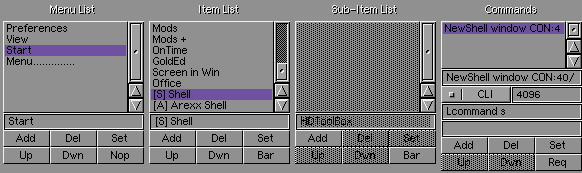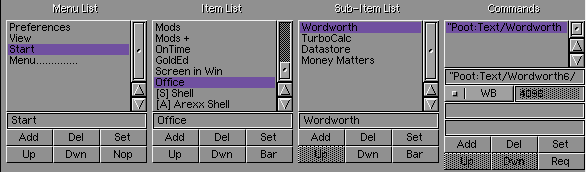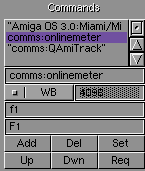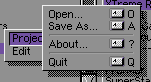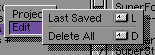The Controls
TD Prefs 2 was written to make it easy to edit ToolsDaemon menus.
The first 3 listviews describe the Menu that will appear on your screen.
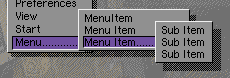
The 3d effect is of course from Magic Menu available from the Aminet.
The List Views All Have Similar Controls
Menu Controls
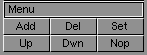
- Add Adds a new Menu Above the Currently Selected one
- Del Deletes the Currently Selected Menu and all Menu Items,Sub Menus and Commands!.
- Set Sets the name of the menu. Same as pressing enter in the string gadget.
- Up Moves the currently selected menu mp (Keeping all Menu Items Attached)
- Dwn Moves the currently selected menu down
- Nop Currently has No Operation as I couldn't think of anything useful for it to do but it's there to retain symmetry.
Menu Item Controls
Same as Above Except Nop is replaced with Bar. Bar adds a Bar Separator. e.g.
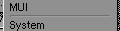
Menu Items, can be moved up and down, they keep the sub items and commands connected to them.
Sub Item Controls
Identical to Menu Item Controls. The Sub Item Listview is disabled as you can add either a command or a sub-item to a menu-item. You decide by pressing either the Add button under Sub Item, or Add unde Command. Simple as that.
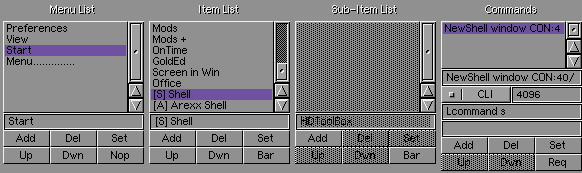
This example shows a Menu Item with no Sub Menu.
As you can see it is possible to Add a Sub-Item this would delete the command, and create a Sub-Menu.
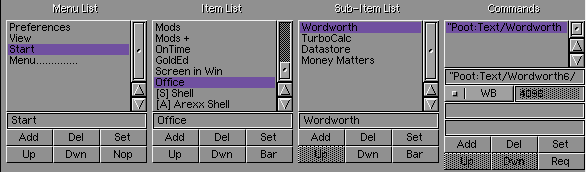
This shows a menu-item "Office" with several Sub-Items, Wordworth,TurboCalc,DataStore and Money Matters.
Command Controls
The Command Control Buttons are the same but there are several extra gadgets.
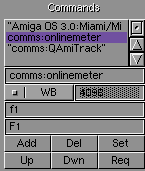
- The Cycle Gadget toggles between WB and CLI, defining how the command should be executed.
- The String Gaaget next to the cycle gadget is the Stack setting for CLI commands
- The String Gadget Directly Below is the ACTUAL hotkey
- The String Gadget below that is the text displayed next to the Menu Item.
For Example I usually set it up like this
an Actual HotKey of "capslock numericpad *"
a displayed hotkey of "*"
I Know that I'm supposed to put capslock on and use the numeric pad, but the displayed star acts as a reminder of the exact key when I have to select the menu.
Global Controls
Save and Cancel, Do exactly as they say Save saves the menu to "S:toolsdaemon.menu" with NO BACKUP, and cancel quits without saving. The Close Gadget also quits without saving. A Word of warning when you cancel you will not be reminded to save your changes.
Menus
Project
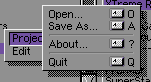
- Open Load a Toolsdaemon menu file from a location other than S:ToolsDaemon.Menu
- Save As Saves the Menu File to a location other than S:toolsdaemon.menu
- About Opens A requestor detailing the version of TD Prefs 2 you are using
- Quit Quits without saving.
Edit
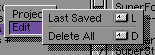
- Last Saved Reloads the Menu File from S:Toolsdaemon.menu undo-ing any changes you have made.
- Delete All Deletes EVERY Menu providing you with a clear base from which to work.
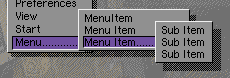
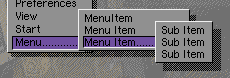
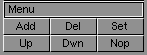
![]()