User Interface
MUI
The OpaqueMove user interface is written using the MUI object
library. For information on using MUI programs, see the MUI
documentation.
MUI is a much more powerful UI system than Gadtools, and as you can
see if you are viewing this page on a screen with at least 32 free
colormap entries, it also looks a lot nicer. It is almost endlessly
customizable.
It is recommended that you register MUI. It is not expensive, and
well worth the small cost.
Back to Top
Save/Use/Cancel

The Save button will close the UI window and save the current
preferences settings to ENVARC:OpaqueMove/Opaque.Prefs and
ENV:OpaqueMove/Opaque.Prefs.
The Use button will close the UI window and save the current
preferences settings only to ENV:OpaqueMove/Opaque.Prefs.
The Cancel button will close the UI window and re-load the
last set of preferences saved to ENV:OpaqueMove/Opaque.Prefs,
which will cancel any changes since the last Save or
Use.
Back to Top
Move/Size Preferences
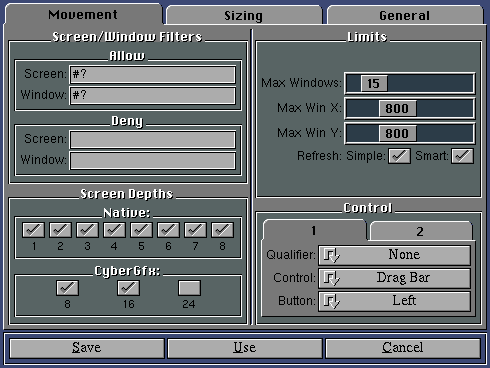
This is the movement preferences window; the size preferences window
looks similar. This window allows you to set various preferences
related to which windows are or are not moved opaquely.
- Allow Screen
- An AmigaOS wildcard pattern. The screen title of the current
screen must match this pattern before any windows on the screen may
be moved opaquely.
- Allow Window
- Similar to Allow Screen but a matter which window titles must
match before the window may be moved opaquely.
- Deny Screen
- Similar to Allow Screen, but any windows on a screen matching
this pattern will not be moved opaquely.
- Deny Window
- Counterpart to Allow Window.
- Screen Depths
- A window's containing screen depth must be checked in this list
before the window may be moved opaquely. This is useful for
non-graphics card screens where some bit depths may be very slow to
render graphics. On modern graphics cards under the CyberGfx system,
this makes little difference.
New to V2.3: the EGS/AGA gadgets control the operation on native
screen modes, and the new CyberGfx 8, 16, and 24 bit selections
are used to control CyberGfx screenmodes.
- Max Windows
- Since screens with many windows may be slow, this is a limit for
how many windows the screen may contain before opaque movement is
turned off.
- Max WinX
- Since large windows may be slow to move on some graphics devices,
windows larger than this width will by moved by outline.
- Max WinY
- Similar to Max WinX but for height instead of width.
- Refresh Simple
- On most graphics devices, simple refresh windows are faster to
move than smart refresh. If this button is checked, simple refresh
windows may be moved opaquely.
- Refresh Smart
- Under standard Intuition, smart refresh windows can be very slow
to move. This gadget may be toggled off to stop smart refresh
windows from being moved opaquely. Note that the qlayers
patch may be installed to speed up movement of smart refresh windows,
in which case it might be practical to check this option.
- Qualifier
- The qualifier that must be pressed before opaque movement is
performed. This can be "None" (mostly useful in combination with the
Drag Bar control option), or you can select from various qualifier
keys such as shift, control, and so on. There are two sets of
Qualifier/Control combinations, so you can specify conditions such as
"No Qualifier/Dragbar, or Control Key/Center.
- Control
- Specifies the location in which a window must be grabbed before
it can be moved opaquely. This can be Anywhere (useful with
qualifier keys), Drag Bar (useful either with or without qualifier
keys), Center (useful with external size commodities), or Off.
- Button
- In OpaqueMove 2.2, users of three button mice can use either
the left or middle mouse buttons to control dragging and sizing
operations.
The Size preferences window is almost identical to the movement
preferences window, except that the possible control locations are
different:
- Control
- Specifies the location in which a window must be grabbed before
it can be sized opaquely. This can be Gadget (useful with or without
qualifiers), Edge/Corner (the window may be grabbed near any edge or
corner, useful with qualifier keys), Edge (only window edges but not
corners count), corner (only window corners but not edges count),
Edge/Corner/Gadget, or Off.
Back to Top
General Preferences
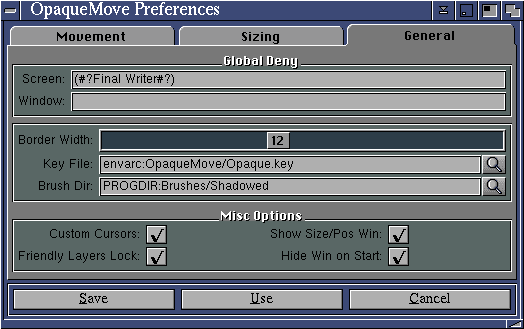
This is the general preferences window. It controls various
preferences:
- Global Deny Screen
- Some programs, such as Final Writer, appear not to work correctly
with OpaqueMove. Any screen or window matching this pattern will not
be moved either by outline or opaquely by OpaqueMove.
- Global Deny Window
- Similar to Global Deny Screen but for windows.
- Border Width
- This controls the border width for the "Center" drag location,
and the edge & corner widths for the associated size locations. For
example, if you are using Edge/Corner sizing, then you must grab the
window closer than this many pixels to an edge or corner.
- Key File
- This is the location of your OpaqueMove key file. Without a
registered key file, the program is fully functional, but there is a
shareware requester presented at start time, and the "About" menu
will list the program as unregistered.
- Brush Dir
- This is the directory that contains the custom IFF brushes that
will be used if the Custom Cursors option is checked. The
brush names under this directory are always fixed:
Brush.Move
Brush.Size_LF
Brush.Size_RT
Brush.Size_UP
Brush.Size_DN
Brush.Size_UPLF
Brush.Size_UPRT
Brush.Size_DNLF
Brush.Size_DNRT
There is one cursor for window movement, and 8 for sizing (one for
each corner, and one for each edge). Brushes must be 2 plane IFF
files, with a GRAB chunk to indicate the cursor hotspot. Transparent
colors and so on depend on your specific graphics device.
OpaqueMove includes two sets of cursors. The Shadowed
set assumes that Color 0 is transparent, color 1 is the primary
cursor color, color 2 is also transparent, and color 3 is a dark
shadow color (usually black). This is an appropriate scheme for most
Amiga graphics card, and the colors may be set in the
Sys:Prefs/Pointer program. They will not be changed by
OpaqueMove. The Flat set uses only color 1.
- Custom Cursors
- If this is checked, OpaqueMove will use the custom cursors from
BrushDir will be used for movement or sizing. All of the supplied
cursors have been designed to look good in high res mode on graphics
cards (set with the sys:Prefs/Pointer program), when pointer
color 1 is bright, and color 3 is black.
- Show Size/Pos Win
- If this is checked, a small window showing the current size and
location of the window being moved or sized is shown, like this:

- Friendly Layers Lock
- Not yet functional.
- Hide Win on Start
- If this is checked, then OpaqueMove will start iconified. Note
that an unregistered OpaqueMove will not do this, since it always
displays the registration requestor at startup. But this will work
for registered versions. Whether an actual icon is generated depends
on the MUI configuration set up in MUI preferences (MUI:MUI).
Back to Top
Menus
Project
- Open...
- This will present a requester from which a previously saved
preferences file may be loaded.
- Save
- Identical to the Save button, this will save the current
preferences settings to ENVARC: and ENV:, but will not close the
window.
- Save As...
- This will present a requestor for saving preferences settings
in an arbitrary location.
- About...
- This will display a small window showing the program version,
registration information, and a few other items.
- Register...
- This will display the registration window which may be used to
generate a file to be used for email or postal mail registration.
See also Registration.
- Hide
- This will iconify the window. Whether an actual icon is
displayed is controlled by the MUI preferences.
- Quit
- This will exit the program.
Edit
- Restore
- This will load the last set of settings from ENV: without
closing the window.
- Last Saved
- This will load the last set of settings saved to ENVARC without
closing the window
Settings
- MUI...
- This will show the MUI preferences window for OpaqueMove.
Back to Top
Quitting
OpaqueMove can be shut down by any of the following methods:
- Sending a control-C signal to the process.
- Using the Commodities Exchange window to remove the
commodity.
- Selecting Project/Quit from the OpaqueMove menus.
Back to Contents