2.26 ES938 Windows 3.1 Driver Installation (only for the 3D model # 2306 - ES1868+ES938)
- Create a directory "938WIN31" directory in your hard disk.
- Insert the MMCD to your CD-ROM drive and, using 'File Manager', copy all the files under its directory app\product\2\ess938\938win31\ to the hard disk directory "938WIN31".
- After entering Windows 3.1, choose "New..." from the File Menu of the Program Manager to open the "New Program Object" dialog box.
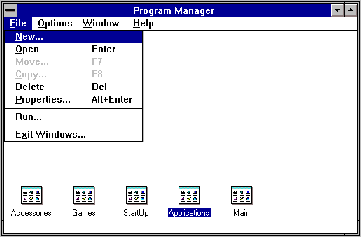
- Select "Program Group" and click the "OK" button to open the "Program Group Properties" dialog box.
- Type "ES1868 + ES938 Control" in the "Description" input box and then click the "OK" button.
- Select the "New..." from the File Menu of the Program Manager to open the "New Program Object" dialog box again.
- Select the "Program Item" and then click the "OK" button to open the "Program Item Properties" dialog box.
- Type "ES1868 + ES938 Control" in the "Description" input box, "TONECTRL.EXE" in the "Command Line" input box; "C:\938WIN31" in the "Working Directory" input box. And then click the "OK" button.
- Double click the upper left button of the "ES1868 + ES938 Control" windows to complete the Sound Card Driver installation.
2.27 ES1868 + ES938 Windows 95 Driver Installation (only for the 3D model # 2306 - ES1868+ES938)
- Create a "938WIN95" directory in the hard disk.
- Insert the MMCD in to your CD-ROM drive and, using 'Windows Explorer", copy all the files under its directory app\product\2\ess938\938win95\ to the hard disk directory "938WIN95".
- Boot up Windows '95, click the "Start" button on the task bar of the desktop. Then click "Settings" ( "Taskbar..." to open the "Taskbar Properties" dialog box.
- Click the "Start Menu Programs" folder.
- Click the "Add..." button to open the "Create Shortcut" dialog box.
- Type "C:\938WIN95" in the "Command Line:" input box.
- Click the "Next" button to open the "Select Program Folder" dialog box.
- Click the "Next" button once more to open the "Select a Title for the Program" dialog box.
- Type "ES1868 + ES938 Control" in the "Select a name for the shortcut:" input box and then click the "Finish" button to go back to the "Taskbar Properties" dialog box.
- Click the "OK" button to complete the installation of the Sound Card Driver Installation.
3. How to use the ES938 (3D-sound effect) control
3.1 DOS ES1868 + ES938 Control (only for the 3D model # 2306 - ES1868+ES938)
- Boot up the hard disk and log into the "938DOS" directory.
- Type "ES1868 + ES938CTL / parameter" at the DOS prompt. The parameter is the optional functions of the ES1868 + ES938 3D-Sound Effect control. The syntax of the complete command is described as below :
- ES1868 + ES938CTL (/S:[0-3])(/B:[0-7])(/T:[0-7])
- /S - Set Spatializer Level 0-Off, 1-Low, 2-Medium, 3-High
- /B - Set Bass Level (0 thru 7)
- /T - Set Treble Level (0 thru 7)
- e.g. "ES1868 + ES938CTL /S:3" means enable the highest 3D-Sound Effect.
3.2 Windows 3.1 ES1868 + ES938 Control (only for the 3D model # 2306 - ES1868+ES938)
- Start up Windows 3.1 and double click the program group icon "ES1868 + ES938 Control".
- Double click the program item icon "ES1868 + ES938 Control" to launch the ES1868 + ES938 3D-sound control program.
- The outlook of the ES1868 + ES938 3D-Sound Effect control program is shown below :
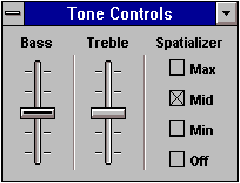
- Bass Bar is used to control the bass strength of the sound output. To adjust the bass level, first you must point the cursor to its middle slide button, then press the mouse left button and hold on the finger. Moving the mouse up or down at this time will adjust the Bass level, you then release the finger once you think the bass level is satisfied.
- Treble Bar is used to control the treble strength of sound output. To adjust the treble level, first you must point the cursor to its middle slide button, then press the mouse left button and hold on the finger. Moving the mouse up or down at this time will adjust the treble level, you then release the finger once you think the bass level is satisfied.
- Spatializer check box is used to control the 3D-Sound Effect strength level. There are four levels : Off (means no 3D-Sound Effect); Min (means the least 3D-Sound Effect); Mid (means more 3D-Sound Effect); Max (means the most 3D-Sound Effect). It is very easy to change the setting, clicking on the check box (you will see a X in the check box) will make the changing.
3.3 Windows 95 ES938 Control (only for the 3D model # 2306 - ES1868+ES938)
- Start up Windows 95 and click the "Start" button of the task bar on the windows desktop. Then select the "Programs" -- "ES1868 + ES938 Control" to launch the ES1868 + ES938 3D-Sound Effect control program.
- The outlook of the ES1868 + ES938 3D-Sound Effect control program is shown below: Check the jumper setting of the Sound Card before installing it into the open slot and secure it.
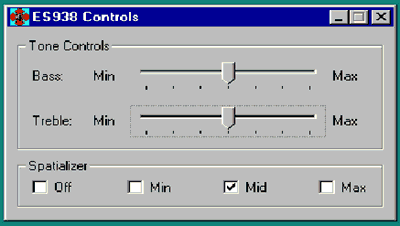
- Bass Bar is used to control the bass strength of the sound output. To adjust the bass level, first you must point the cursor to its middle slide button, then press the mouse left button and hold on the finger. Moving the mouse left or right at this time will adjust the Bass level, you then release the finger once you think the bass level is satisfied.
- Treble Bar is used to control the treble strength of sound output. To adjust the treble level, first you must point the cursor to its middle slide button, then press the mouse left button and hold on the finger. Moving the mouse left or right at this time will adjust the treble level, you then release the finger once you think the bass level is satisfied.
- Spatializer check box is used to control the 3D-Sound Effect strength level. There are four levels : Off (means no 3D-Sound Effect); Min (means the least 3D-Sound Effect); Mid (means more 3D-Sound Effect); Max (means the most 3D-Sound Effect). It is very easy to change the setting, clicking on the check box (you will see a ( in the check box) will make the changing.
3.4 3D Spatializer technology explained
on MMCD Go To the "3D World Page" and click on "3D sound technology explained" to understand more about 3D Spatializer & 3D in general.