
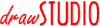

|
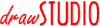
|
| Below are a few examples for using drawSTUDIO to help you create better graphics with your Amiga. Along with the obvious use for creating stand-alone artwork (see the art gallery for examples), drawSTUDIO also has may other applications. |

|
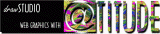 Using a combination of bitmap fills, gradient fills and
outline fonts can produce some striking graphics for
use on Web pages. The advantage of using a drawing program
to create the graphics (as opposed to a paint program), is
that fills and effects can easily to swapped and changed to
create a range of standard looking graphics.
Using a combination of bitmap fills, gradient fills and
outline fonts can produce some striking graphics for
use on Web pages. The advantage of using a drawing program
to create the graphics (as opposed to a paint program), is
that fills and effects can easily to swapped and changed to
create a range of standard looking graphics.This graphic was created by using outline fonts, making the "at" sign a compound object to create a cut-out from the surrounding square. The soft shadow was created by cloning the top layer, filling all the objects with black and exporting as a bitmap. This bitmap could then be blurred in ImageStudio, before being imported back into drawSTUDIO, placed behind the original image and offset slightly. The drawSTUDIO file used to create this image can be downloaded (72K). |
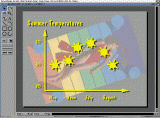 drawSTUDIO supports many powerful features for handling bitmap
graphics, allowing the import and export of many common formats
(see the feature list). Here, an image
is used in the background and covered with a semi-transparent
white object to fade it into the background. The chart was
then drawn on a seperate layer and placed above the image. Finally,
the chart is cloned and offset slightly before being filled with
a semi-transparent black to create the shadow effect.
drawSTUDIO supports many powerful features for handling bitmap
graphics, allowing the import and export of many common formats
(see the feature list). Here, an image
is used in the background and covered with a semi-transparent
white object to fade it into the background. The chart was
then drawn on a seperate layer and placed above the image. Finally,
the chart is cloned and offset slightly before being filled with
a semi-transparent black to create the shadow effect.Similar charts can be printed out for presentations or output from drawSTUDIO as a bitmap and used along with a genlock to achieve video-titling screens. Remember that the full version of ImageStudio is supplied with the CD-ROM version of drawSTUDIO, so any changes that need to be applied to bitmaps can be done from inside ImageStudio. The drawSTUDIO file used to create this image can be downloaded (65K). |
 |
 |
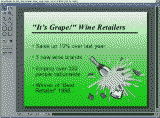 drawSTUDIO's smooth gradient fills and Adobe Type1 outline
font support lend itself to the creation of graphics and
illustrations for presentation purposes. Clip art (like
the Champagne bottle shown) can be obtained from many sources,
including the CD-ROM version of the program.
drawSTUDIO's smooth gradient fills and Adobe Type1 outline
font support lend itself to the creation of graphics and
illustrations for presentation purposes. Clip art (like
the Champagne bottle shown) can be obtained from many sources,
including the CD-ROM version of the program.The drawSTUDIO file used to create this image can be downloaded (21K). |

|
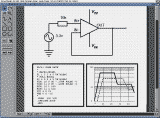 drawSTUDIO's powerful and accurate drawing tools (including
powerful layer, grid and snapping facilities) allow you to
create technical diagrams with ease. Here, the diagram and
graph have been created in drawSTUDIO, along with the text
description using a monospaced Courier font. drawSTUDIO's
arrowheads and PostScript EPS export make the
program an ideal companion to other technical workhorse
packages (e.g. TeX or LaTeX).
drawSTUDIO's powerful and accurate drawing tools (including
powerful layer, grid and snapping facilities) allow you to
create technical diagrams with ease. Here, the diagram and
graph have been created in drawSTUDIO, along with the text
description using a monospaced Courier font. drawSTUDIO's
arrowheads and PostScript EPS export make the
program an ideal companion to other technical workhorse
packages (e.g. TeX or LaTeX).The drawSTUDIO file used to create this image can be downloaded (7K). |

|