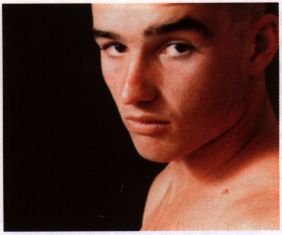|
2. Colour
To colour a picture, we need our solarized graycolor picture with a dark background. If you wanna get
a real black background, you need to work with the stencil (please keep the white border, if it is possible).
The stencil should cover the whole picture. After this you open the Color selection requester
from the STENCIL menu. Use the Add color tool and click on the background of the picture. With
the Tolerance slider you can unmask the whole background without touching the person. Now you have
only to apply the selection. You can paint the background black ( like the Stones song: Paint it black).
After you have finished your painting, you have to stencil the background and only a few parts of the
person (normally the darker parts). Now we need the full rectangular tool. In the Tool settings
change the cycle-gadget to Color and Opacity to 7. As chosen color open the Color-Manager
(function key F3) and change a color in RGB mode to: R=238 G=132 B=10. Now you can drag a rectangular
which cover the whole picture. Do this 3-5 times, so that the picture gets more of the color, without
destroy the light-dark-structure of the picture.
At the end, we use the Dynamic range filter with following values: Min. 22, Max. 185.
|