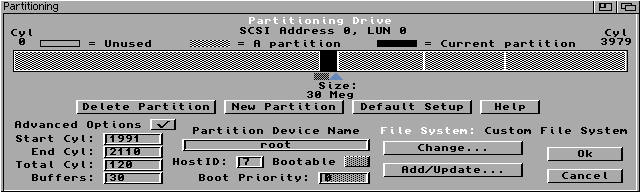
| Partition | Minimum Size | Minimum Size with X | Suggested Size |
| root (/) | 10 Megabytes | 10 Megabytes | 15 Megabytes |
| swap | |||
| user (/usr) | 45 Megabytes | 80 Megabytes | 100 Megabytes |
| local (/local) | |||
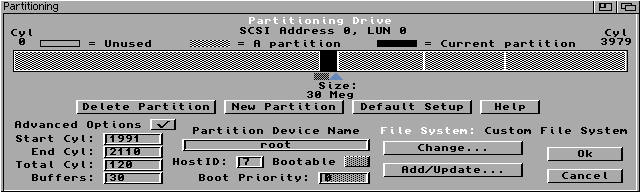
Start Cyl and End Cyl boxes. This will simplify the installation process later on.| Partition | Identifier |
| root | 0x4e425207 |
| swap | 0x4e425301 |
| others | 0x4e425507 |
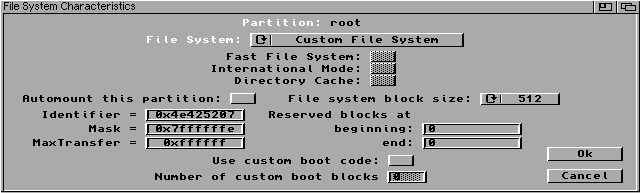
| Files(s) | Size | Description |
| miniroot/inst-12.fs | 4.1 Mb | Installation File-System image |
| utils/xstreamtodev | 23 k | Utility to copy File-System Image to NetBSD disk partition |
| kernel/netbsd | 1.1 Mb | NetBSD Kernel Image (see note) |
| binary/base12/base12.* | 12 Mb | Binary Base Distribution |
| binary/etc12/etc12.* | 69 k | System Configuration Files |
| Files(s) | Size | Description |
| binary/games12/games12.* | 2.8 Mb | Binary Games Distribution |
| binary/man12/man12.* | 900 k | Man Pages |
| binary/misc12/misc12.* | 1.8 Mb | System Dictionaries and Platform Dependant Man Pages |
| binary/text12/text12.* | 776 k | Binary Text Processing Tools |
| binary/comp12/comp12.* | 5.2 Mb | Binary Compilation Tools |
| utils/rdbinfo | 20 k | Utility to show disk partitioning information |
xstreamtodev --input=inst-12.fs --rdb-name=<swap>
--device=<driver.name>
--unit=<SCSI_unit_number>
After a few moments xstreamtodev will print some information about the
swap partition, similar to that shown below and ask you if you
want to copy the file to the specified device.found partition: "swap" capacity: 141.9 Megs
start block: 1097720 end block: 1388399 total blocks: 290680
block size: 512
dumping to: start block: 1097720 to end block: 1388399 [size: 145339K]
write from file "inst-12.fs" to partition "swap"? [Ny]:
After answering yes
xstreamtodev will report on which blocks of the swap partition it is
writing to
and give a percentage figure. This figure refers to the amount of swap
space used and not to the size of the file being copied. Do not worry if
xstreamtodev stops before reaching 100%.loadbsd -b netbsdprotect loadbsd add eroot device>
sd0 at scsibus 0 targ 0 lun 0 <SEAGATE, ST31230N, 0510> SCSI2 0/direct
fixed
sd0:1010MB, 3992 cyl, 5 head, 103 sec 512 bytes/secloadbsd -I ff -b netbsd to disable synchronous transfer
on all SCSI devices.Enter pathname of shell or RETURN for sh:
The following root devices are available on your
machine:
sd0
which device would you like to install on ?
[sd0]
The root device you have chosen is on: sd0
THIS IS YOUR LAST CHANCE
(answering yes will format you root partition on sd0)
Are you SURE you want NetBSD installed on your hard drive ?
(yes/no)
newfs: ioctl (WDINFO): Invalid argument
newfs: /dev/rsd0a: can't rewrite disk labelWhat drive do you want /usr on ? sd0
size offset fstype [fsize bsize cpg]
a 62400 1035320 4.2BSD 1024 8192 0 # (Cyl. 1991-2110)
b 290680 1097720 swap # (Cyl. 2111-2669)
c 2069600 0 unused 0 0 # (Cyl. 0-3979)
d 1034280 1040 ADOS # (Cyl. 2-1990)
e 274040 1388400 4.2BSD 1024 8192 0 # (Cyl. 2670-3196)
f 407160 1662440 4.2BSD 1024 8192 0 # (Cyl. 3197-3979)
mount_ados
command. Assuming you only have 1 AmigaDOS partition you would use the
command
mkdir /mnt/ados
mount_ados -o ro /dev/sd0d /mnt/adosdisklabel sd0 to determine which partition to
mount. To change directory to your AmigaDOS disk type
cd /mnt/adosls command to view the contents of your
amiga disk.cd command to change to the directory
you saved the NetBSD distribution files in. The steps you should take from
now on depend upon how you saved the NetBSD files and how much of the
distribution you intend to install. For the sake of completeness I shall
assume that a full installation will be attempted and each NetBSD file set
has been installed in it's own subdirectory.cd command to change to the directory that contains
the base distribution, base12. Now run the Set_tmp_dir
command and choose the default temporary directory by hitting <return>
when prompted.
To extract the base distribution use the
Extract command
with the name of the base set as it's sole argument.
Extract base12premature end of file than it is possible that you either
have
files missing from the distribution set or that in transferring them from
the Internet their filenames have become scrambled. You can check the
latter by using the commandecho $base12.*
Extract Distribution_Set_NameSet_tmp_dir and
Extract commands. To change up a level in NetBSD use two
dots (..). Thus to leave the base12 directory you would use the
commandcd ..cd into that directory and run the Extract command, i.e. cd etc12Set_tmp_dirExtract Distribution_Set_nameConfigure at the
command prompt. The Configure utility is an interactive script that will
ask you the following questions and use your answers to make changes to
certain files on your machine.What is this machines hostname ?
[unknown.host.domain] Machine-Name.Organisation-Name.Domain-Name. If your
machine is going to be on the internet then the Organisation Name and
Domain Name will have already be chosen for you. If, however, you only
intend to use your machine at home and don't have a network card you can
use any name you want. I have chosen to call my machine "Amy" and have
given it the full name of amy.amigasoc.org.What domain is this machine in (this is NOT it's YP domain name)
? [host.domain] WARNING: A default sendmail.cf exists, and probably needs to be
tuned and/or replaced to work properly at your site.Does this machine have an ethernet interface ? [y] What is the primary interface name ? [e.g. ae0, ed0, le0 or
es0]
What is the hostname for this interface ? [unknown.host.domain]
What is the IP address associated with interface le0 ?
Does this interface have a special netmask ? [n]
What is the netmask ? [0xffffff00]
Does this interface need additional flags ? [n]
What flags ? [link0]
WARNING: if you have any more ethernet interfaces, you will have to
configure them by hand. Read the comments in /etc/netstart to learn how to
do this.
cp /netbsd /mnt/netbsdhalthalt command before you turn your amiga off or reboot it.
loadbsd netbsd
Once again you will be prompted for the pathname of a shell. Press return
to use sh. You must now mount the filesystems you created in step 5 using
the command
mount -av
mount_ados -o ro /dev/sd0d /mnt
cp /mnt/NetBSD/netbsd /
cd /
umount -av
haltloadbsd -a netbsd