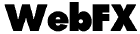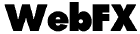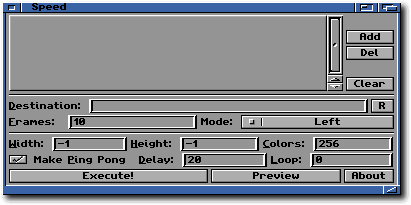Speed
Here there is another cool effect.
Speed allows you to create a moving effect that can be used as
a transition between different pictures.
Speed effect generates an animation
All the pictures you'll drag inside the ListView will be used
to create the final anim.
Just to explain better how it works, here there is a typical example
of the use of the Speed effect:
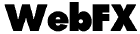
Let's have a look to Speed interface:
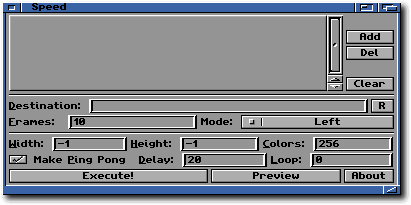
- First of all, you have to Drag & Drop the
pictures inside the ListView at the top of the Window. If you don't like Drag
& Drop you can always use the Add gadget which will open an usual File
Requester.
- Then you have to specify the Destination Name of the animation.
WARNING: no overwrite check is done before saving!
As usual, you can always Drag & Drop an existing file, which
will be overwritten.
- Now, set the number of transition frames in the Frames
gadget.
- The Speed effect can be applied on Left, Right or Both (Left
and Right). You can set the desired direction, by selection it using
the Mode cycle gadget.
- As usual, set the final Width and Height and Depth of the final
pictures and press Execute!.
Some Tips
- Use as few transition frames as possible.
The Speed effect will be fine to see anyway, and you'll save
download time to the user.
- Use similar images.
As similar the images are (also same with and height), as good the final
effect will be.