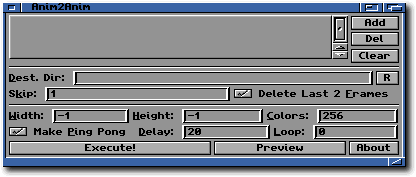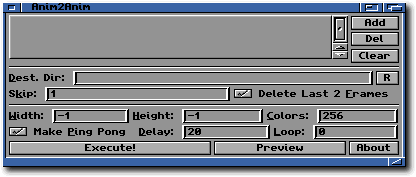Anim2Anim
This is not really an effect but rather a shortcut.
Using this tool, you'll be able to convert any animation recognized by
ImageFX into an AnimGIF, an animation which will work on
your browser (and so, on Internet too).
Anim2Anim can work on more than just one single animation at
a time, generating a new AnimGIF for each animation you will add
to the ListView.
Let's have a look to Anim2Anim interface:
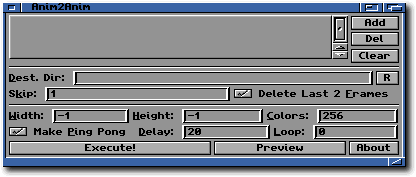
- First of all, you have to Drag & Drop the
animations inside the ListView at the top of the Window. If you don't like Drag
& Drop you can always use the Add gadget which will open an usual File
Requester.
- Then you have to specify the Destination Directory where the new
AnimGIFs will be saved. The new anims will have the same name of the
original file, with .GIF added in the tail.
WARNING: no overwrite check is done before saving!
As usual, you can always Drag & Drop an existing directory or device, which
will be used as destination dir.
- With the Skip gadget, you can specify how many frames
will be skipped in the original anim while creating the new AnimGIF.
- Please, check the Delete Last 2 Frames checkbox if you are going to
convert an Amiga Anim animation, because the last two frames of this animation
are the same of the first two.
- As usual, set the final Width and Height and Depth of the final
AnimGIF and press Execute!.
Here there is a typical example of Anim2Anim at work: this is an
animation (Amiga Anim7) converted into an AnimGIF using WebFX.

Some Tips
- Optimize Size
You should remove all the blank space around the animation, to save
download times.
- Use Anims, not AnimBrushes
It seems that ImageFX does not like AnimBrushes very much, but
works smoothlessly with Amiga Anims.
If, during the convertion, ImageFX crashes, try saving the animation
using Deluxe Paint or Brilliance